Splitting Audio Files into Tracks Based on .cue File
January 26, 2021 Stardate: 74536.8 Tagged as: Audacity Python
Here’s a problem that I come across once in a while. Let’s say you’ve downloaded an album from torrent and the entire album is in a single file. Sure, you can load the .cue file into your favorite music player and play the different tracks but you really would like this album split into individual files for each track.
- Warning
- It’s assumed that you are downloading legally obtained torrents. Don’t sue me RIAA!!
You can, of course, load the flac/mp3 into Audacity, manually insert labels (for example at the arrow locations), and export tracks. But I’m going to show you a semi-automated method.
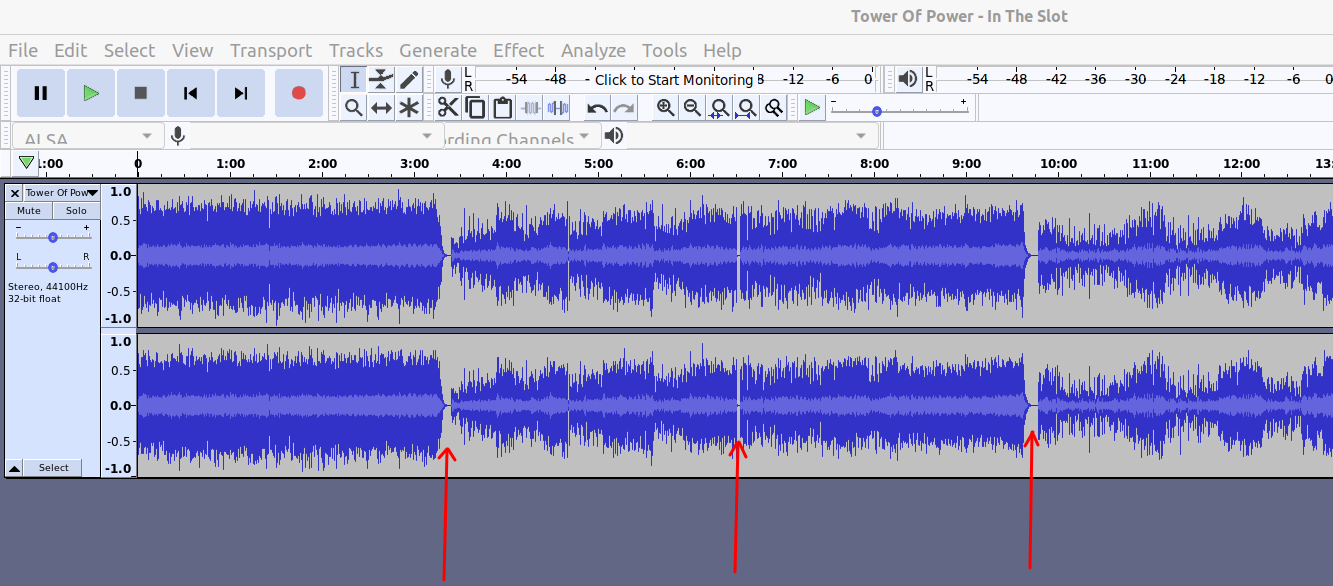
Audacity has the ability to import label files. These are basically text files that tells the program at what starting/ending point to add the label and what the label’s… um… label should be. That’s great, but I don’t know where you get this label file from. This is not included with your (legally obtained!) torrent. But you do typically get a .cue file. If you got this file we are in the game.
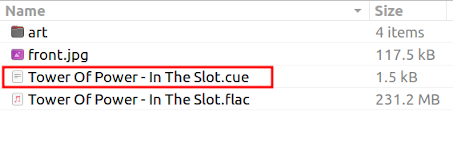
There is a site online that someone wrote that will convert for you here http://grimblefritz.com/audacity/cue2lbl.php.
Of course, being a geek I wrote my own Python script to do it for me! Download the github gist here.
#!/usr/bin/env python3
# -*- coding: utf-8 -*-
"""Convert a music .cue file into a label file.
This module will accept an optional string attribute that specifies the input
.cue file. If this file is not provided in the call then file-select box will
be presented to the user. Output is a .txt file of labels that can be input
into Audacity.
Examples:
$ python cue2labels.py
$ python cue2labels.py "InputFile.cue"
"""
def stringtime_to_millisec(stringtime):
"""
Parameters
----------
stringtime : STRING
A string in the form of "HH:MM:SS:MS", where MS are millisecs.
Hours(HH) and Minutes(MM) are optional.
Seconds(SS) and Millisecs(MS) are mandatory.
Example: 10:05:12 = 10hrs, 5mins, 12ms
Returns
-------
FLOAT
Returns a the input stringtime as decimal seconds
"""
hours, minutes, seconds, milliseconds = (["00", "00"] + stringtime.split(":"))[-4:]
hours = int(hours[-2:])*360
minutes = int(minutes[-2:])*60
seconds = int(seconds[-2:])
milliseconds = float(milliseconds[-2:])/60
return hours + minutes + seconds + milliseconds
def parse_cue(cue_filename):
"""
Parameters
----------
cue_filename : STRING
The name of the .cue file to be read and parsed.
Returns
-------
track_times : LIST
The time that the audio track starts, as given in the .cue file,
in decimal seconds
titles : LIST
The title of the track, as given in the .cue file.
"""
from re import findall
file = open(cue_filename, 'r')
track_times = [float(0)]
titles = []
while True:
# Get next line from file
line = file.readline()
# if line is empty end of file is reached
if not line:
break
if line.strip()[:5] == 'INDEX 01':
stringtime = stringtime_to_millisec(line.strip())
if stringtime != float(0):
track_times.append(stringtime)
elif line.strip()[:5] == 'TITLE':
track = findall(r'"([^"]*)"', line)
titles.append(track)
# I've had trouble in the past
if not titles or track_times[-1]==float(0):
warning_string = '''There is someting wrong with the .cue file, it\'s not formatted properly.
Unable to continue processing!'''
sys.exit(warning_string)
file.close()
return track_times, titles
def write_labels(label_filename, track_times, titles):
"""
Parameters
----------
label_filename : STRING
The desired path/name of the output label file.
track_times : LIST
The time that the audio track starts, as given in the .cue file,
in decimal seconds
titles : LIST
The title of the track, as given in the .cue file.
Returns
-------
bool
"""
# Due to the format of the .cue file, the first track title may be the album title
if len(titles) > len(track_times):
titles.pop(0)
file = open(label_filename, "w")
# Write out in tab delimited format
for i in range(len(titles)):
line = f"{track_times[i]:.5f}\t{track_times[i]:.5f}\t{titles[i][0]}"
file.write(line)
file.write("\n")
file.close()
return True
if __name__ == "__main__":
import sys
import os
# Check if .cue file was given in the python call
try:
cue_filename = str(sys.argv[1])
# If not, ask user to select
except:
from tkinter.filedialog import askopenfilename
cue_filename = askopenfilename(title="Select a cue file", filetypes=(("cue files",'*.cue'),))
## EXIT if user selects cancel
# Read cue file and parse out the times and titles
track_times, titles = parse_cue(cue_filename)
# Make a label file name
label_filename = os.path.splitext(cue_filename)[0]+'_labels.txt'
# Write times and tracks to label file in proper format
write_labels(label_filename, track_times, titles)
print("File created")You can run this script with or without specifying the optional cue file string attribute. If you don’t specify it the script will present a popup for you to select it:
$ python cue2labels.pyor
$ python cue2labels.py "inputfile.cue"Your cue file contains the albums information, like album title, metadata, track titles, starting position, etc. It will look something like this:
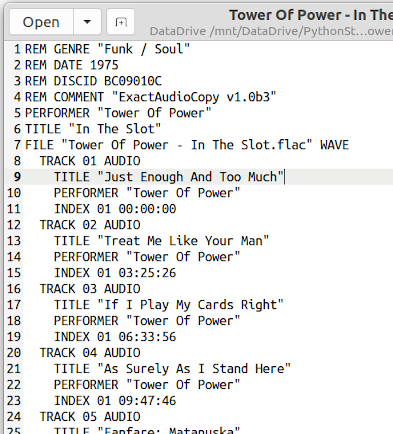
At this point you can convert the cue to a label file, either online or with the Python script. If you ran the Python script you will have a new file in the same directory as the cue file. Like this:

The label file will be pretty simple with the track starting times and title names and will look like this:
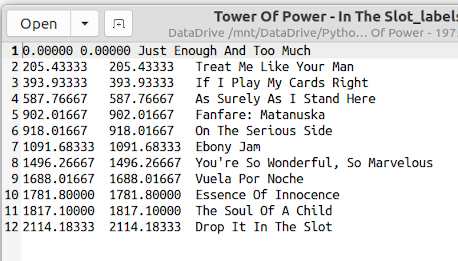
Now we are on the home stretch! Open Audacity and import your music flac/mp3 file. Now go to File > Import > Labels..., select the label file.
The labels are now magically inserted at the track start times with the title filled in!
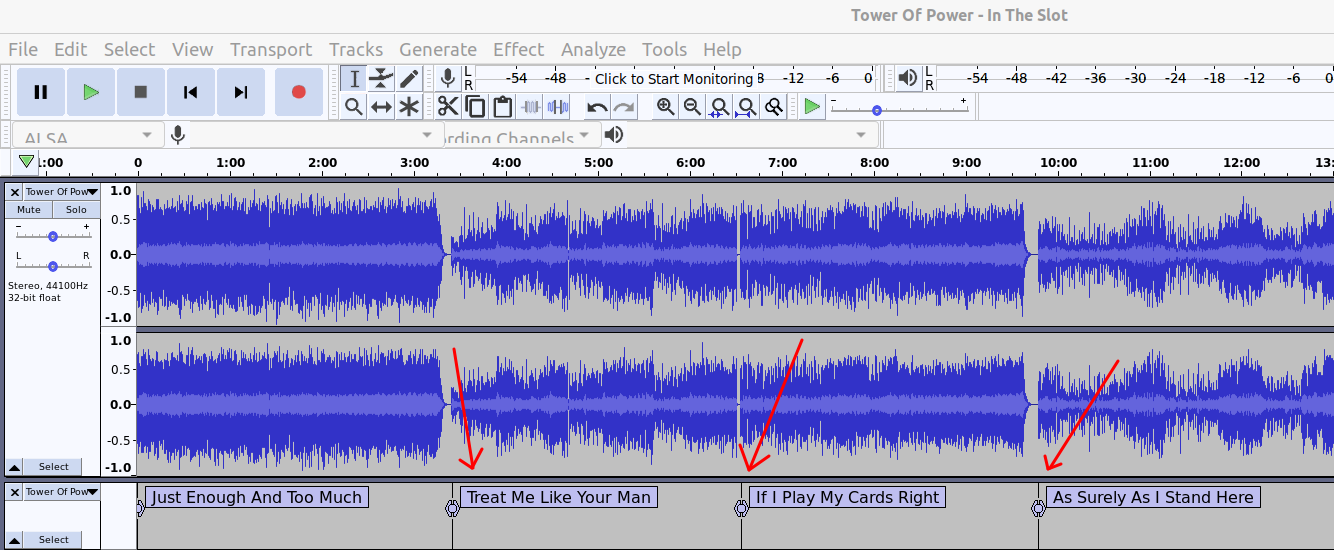
From here go to File > Export > Export Multiple... yadda, yadda. The result are individual files for each track as shown here:
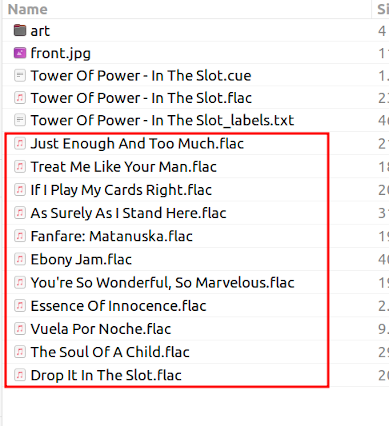
On a final and unrelated note, if you’ve never heard of Tower of Power you are missing out. It’s an R&B band started in the 70’s that has a killer horn section.
Software Versions
This is an automated list of software versions used during the writing of this article.
Software Version Audacity 2.3.3 Python 3.7.9