Auto-generate and Publish Pelican Blog to Github Pages on Ubuntu
May 22, 2020 Stardate: 73855.0 Tagged as: Ubuntu Pelican
I thought I’d share an automation script I wrote that builds my Pelican site, asks for a commit message, then pushes it to github pages. This script assumes zenity is installed on the system. If not, easily install via:
sudo apt update
sudo apt install zenityI would highly recommend setting up ghp-import and this script assumes you have. Follow these instructions if you need to install/configure it.
Here’s the script, save it in the root directory of your pelican blog and make it executable.
#!/bin/bash
# ========================================================================
# Automated script to build Pelican blog, ask for a commit message, then
# push to github pages.
#
# Requirement:
# Assumes zenity is installed, ghp-import is installed, and
# assumes github credentials are stored locally
#
# Input user commit message
inputStr=$(zenity --entry --title="Commit Message" \
--text="What is your commit message?" --width=600)
# If the canceled button is pressed, exit script
if [ "$?" != 0 ]
then
echo "Commit message was canceled, abandoning script"
exit
fi
# If the commit message is empty, exit script
if [ -z "$inputStr" ]
then
echo "Commit message is empty, abandoning script"
exit
else # Else, run
# Build the blog
pelican content -o output -s pelicanconf.py
# collect and push the blog output folder to github pages
# in a branch called 'master'
ghp-import -m "$inputStr" --no-jekyll -b master output
git push origin master
# save the "non-compiled" files of blog and push to a
# branch called 'content'
git add .
git reset output plugins __pycache__
git commit -m "$inputStr"
git push origin content
fiA zenity input box is used to capture the commit message.
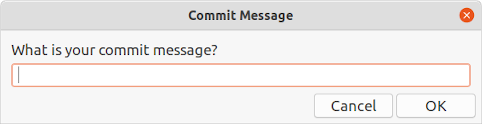
pelican content -o output -s publishconf.pyThis is your standard command for generating and deploying a pelican blog. This next line is where things get interesting.
ghp-import -m "$inputStr" --no-jekyll -b master output
git push origin masterThis command is saying, “take the contents of the folder ‘/output’, add to the master branch, make the commit message what you typed into the input box”. Then push the local master branch to the remote repo. I am assuming you have already locally cached your github credentials so you don’t need to enter them, [1] and [2].
git add .
git reset output/* plugins/* __pycache__/*
git commit -m "$inputStr"
git push origin contentThis last bit is a little tricky. First, I want to add everything in my blog folder then remove from staging the output folder (which I’m already pushing to the master branch), the plugin folder, and the __pycache__ folder. You can also accomplish this with a .gitignore file. Next, commit and push the ‘source’ files or all my non-generated pages to the content branch and push to the remote repo. This way I can host my html generated files as a website on github pages but I can also store/backup my source files. This prevents the need to have multiple repositories, one for hosting the blog and one for backing up the files.
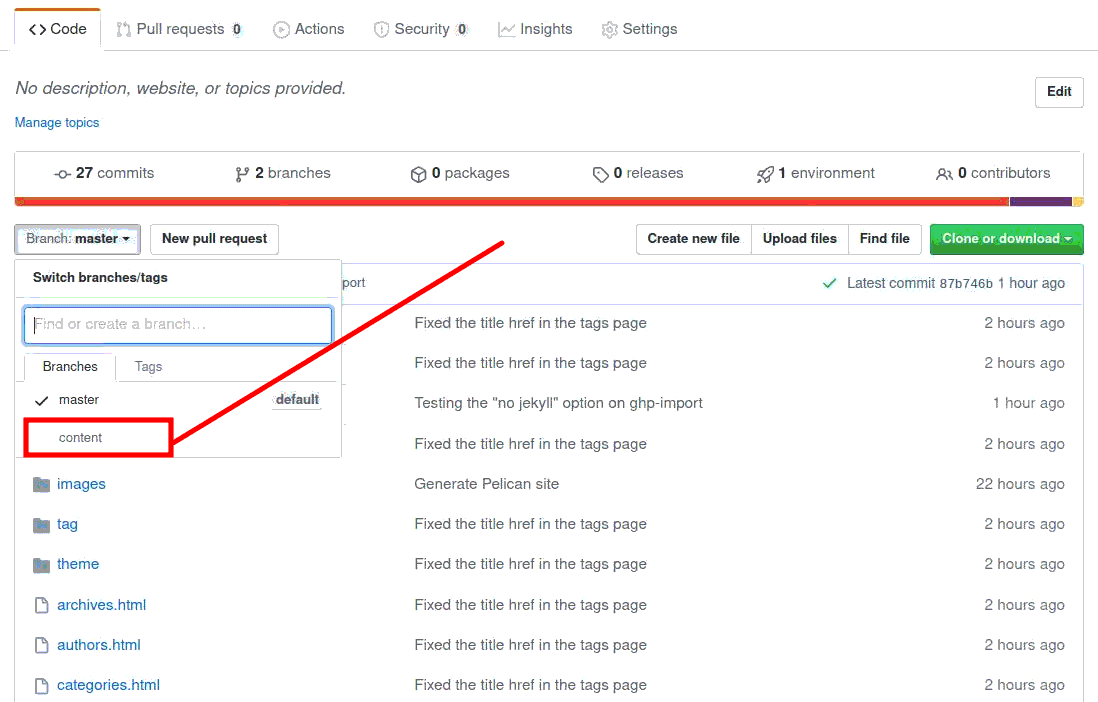
In your master which is default and contains the generated html files. You can also click the content branch and see your source files.
Software Versions
This is an automated list of software versions used during the writing of this article.
Software Version OS Ubuntu 20.04 LTS git 2.25.1 Pelican 4.2.0